|
1. Installation
Driver installation for the detected device will be required after connecting wireless LAN adapter to PC.
Click [Locate and install driver software (recommended)]
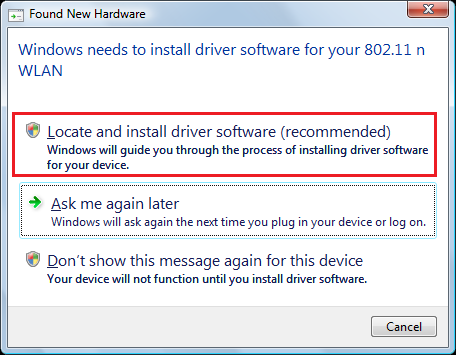
If the install window does not pop up or it is cancelled, the installation can be started with the below steps.
Start 「Device Manager」
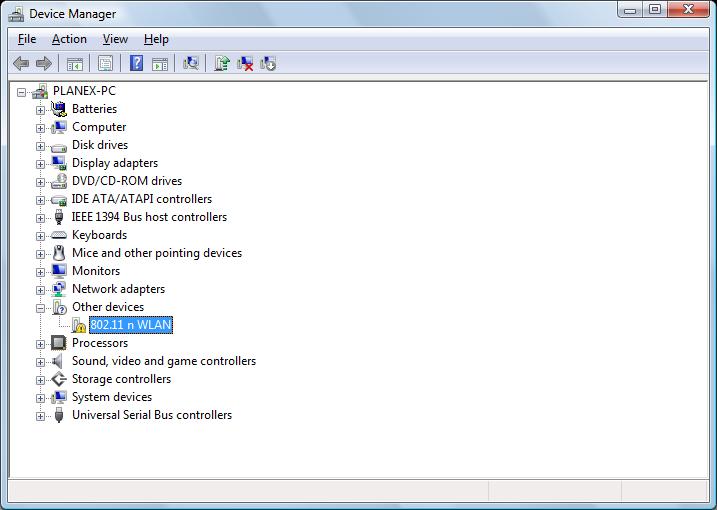
Right click [802.11 n WLAN] from [Other Devices] and click [Update Driver Software]
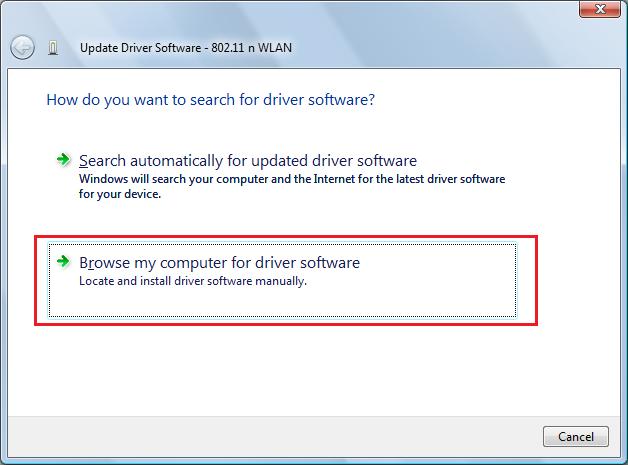
Click [Browse my computer for driver software]
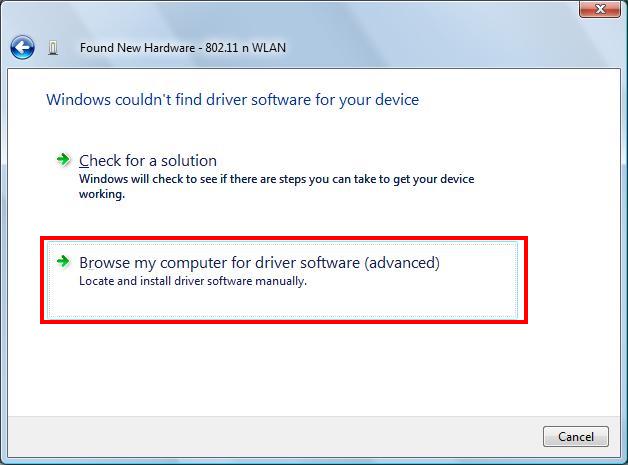
Click [Browse my computer for driver software (advanced)]
After here, complete all followed by the step 3. Select the wireless LAN adapter driver
2. Select the driver search location
Click [I don't have the disc, Show me other options.]
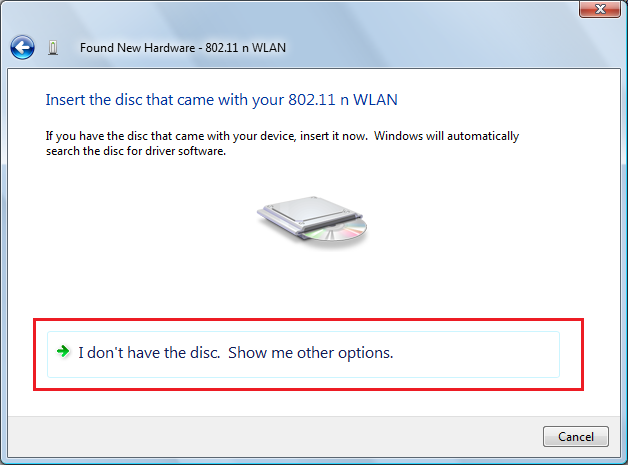
Click [Browse my computer for driver software]
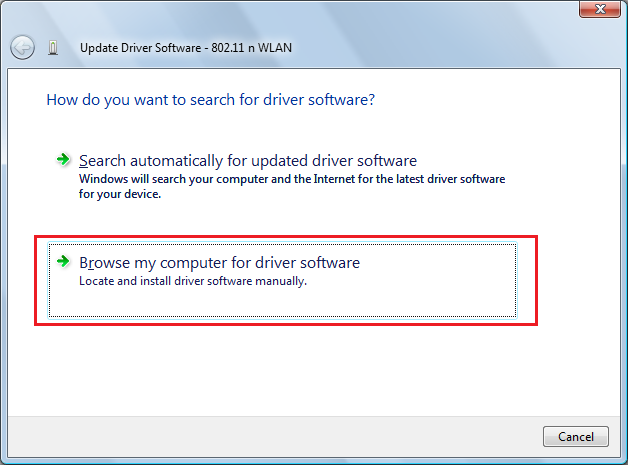
3. Select the wireless LAN adapter driver
Select the location depending on the purpose of using wireless LAN adapter, and click [Next]
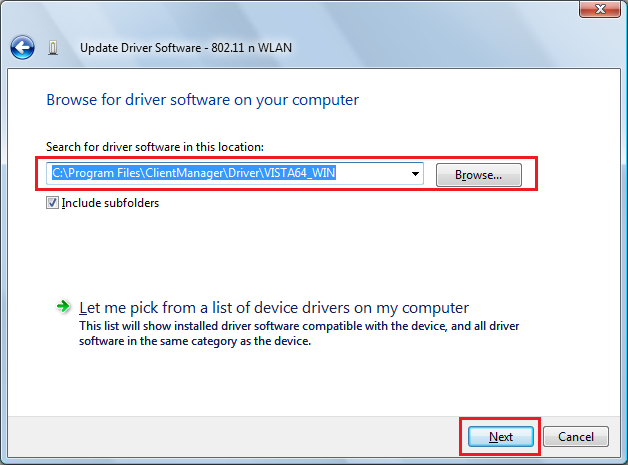
- Normal Driver: This is the driver to connect Wi-Fi supported game machine to the internet.
C:\Program Files (x86)\ClientManager\Driver\VISTA64_WIN
- Driver for XLink Kai: This is the dirver to to use when playing game with XLink Kai
C:\Program Files (x86)\ClientManager\Driver\VISTA64_XLINK
4. Security Permission
Click [Install this driver software anyway] and continue to install.
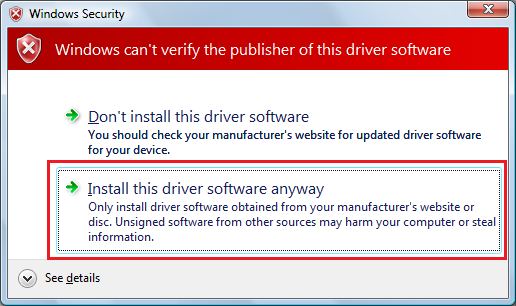
During installation, the below window will be shown. Please wait for a while.
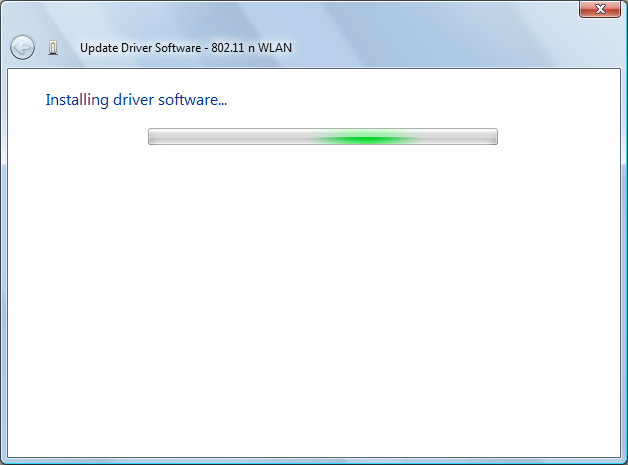
5. Installation completed
When the below window is shown, the installation is completed. Click [Close] and close window.
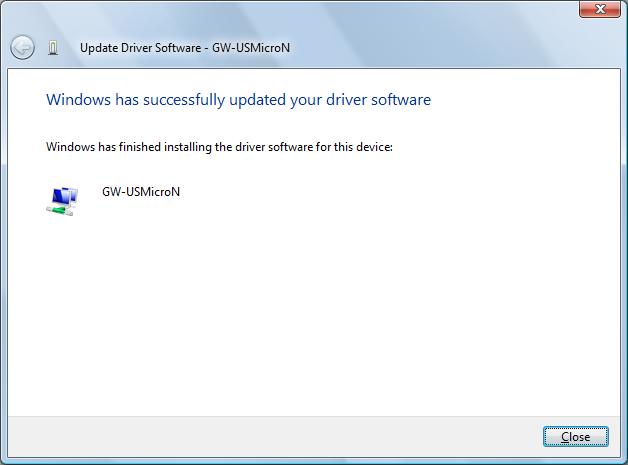
After completing the driver installation, restart the computer when asked to restart the computer.
|