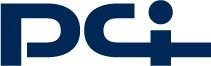
SETUP Air VoIP Mini Gateway/VoIP On-The-Go Gateway (SKP-US01/SKP-US01BT)
-
1. Plug SKP-US01/SKP-US01BT to any one of the USB ports of your Notebook or Desktop.
Note: To setup SKP-US01/SKP-US01BT for the very first time, your computer must be installed with Skype software and you must have a Skype account. If it’s detected that there is no Skype software installed, the following screen would appear.

Please click on “Download Skype software”, and your default web browser would open Skype download webpage for your to initiate software download.
Click “Cancel” if you don’t want to continue with SKP-US01/SKP-US01BT setup.
After Skype software is downloaded and installed, please unplug SKP-US01/SKP-US01BT and reinsert to continue with SKP-US01/SKP-US01BT setup.
-
2. The following icon will appear in your system tray.

4. SKP-US01/SKP-US01BT will now import your existing Skype user data from your computer. Click “Next” to continue or click “SKIP” if you don’t want to import your Skype user data.

- 5. Enter security code, which is “0000” by default. Click “NEXT” to continue, or “QUIT” to terminate SKP-US01/SKP-US01BT setup.

- 6. Enter your Skype account name. Click “NEXT” to continue. *1

*1 If the skype account that you key-in can’t be found in PC/NB. The following dialog will appear. Please click “BACK” to previous page to key in skype account again or click “QUIT” to exit.

- 7. Click “NEXT” to start importing your Skype user data to SKP-US01/SKP-US01BT.

- 8. Click “OK” to complete SKP-US01/SKP-US01BT setup. (don’t need to replug SKP-US01/SKP-US01BT)

- 9. The following screen would appear. Enter your Skype account name that you setup in SKP-US01/SKP-US01BT, and password to login. *3
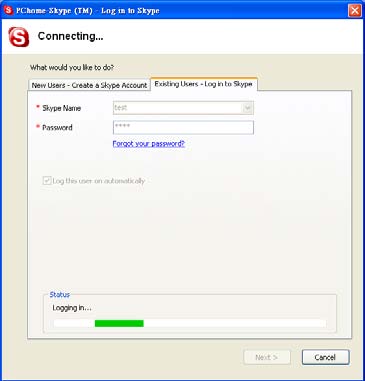
*3: When log in Skype, the following dialog will appear. Please choose item 1 and click “OK” to continue login process.
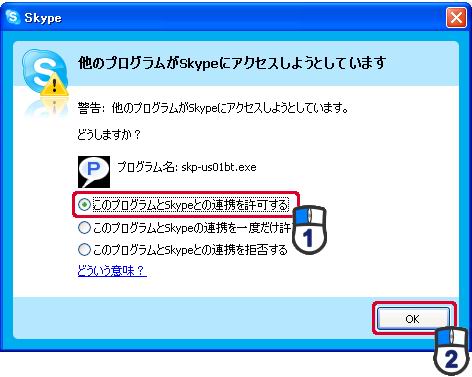
- 10. Now you can use Skype with your SKP-US01/SKP-US01BT device.
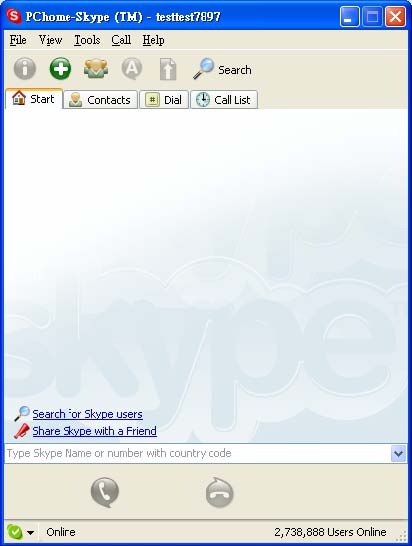
Pairing SKP-US01BT and Bluetooth Headset
- 1. Turn on your Bluetooth headset, and switch the Bluetooth headset to PAIRING mode.
2. Press SKP-US01BT Pairing Button until the Bluetooth LED action change from blinking to Steady on, and SKP-US01BT will connect to the Bluetooth headset automatically (When SKP-US01BT and Bluetooth headset paired successfully, the Bluetooth LED will change to slow blinking.) *1
3. Make sure you log in Skype software first and then you can start to use your Bluetooth headset to pick up/hang up the Skype phone call.
*1 For Detail LED status, please refer to User Manual- Pairing Button and Panel/LED Display.